The Bose Soundbar 500 stands out when it comes to enhancing your home entertainment experience. This soundbar’s stylish design and flawless audio quality are intended to complement your home’s decor. This detailed guide will go over the main advantages and features of the Bose Soundbar 500 and provide you with the finest advice and tricks for getting the most out of your audio experience. Let’s explore the Bose Soundbar 500’s world.
Table of Contents
Key Features of the Bose Soundbar 500
High-quality audio equipment like the Bose Soundbar 500 includes a number of functions that are intended to improve your home entertainment. Understanding why it’s such a popular option for music fans will be made clearer by a thorough examination of its essential features. Here is a thorough breakdown of the Bose Soundbar 500’s features:
Slim and Elegant Design:

The Soundbar 500 has a modern, minimalist appearance that complements any style of interior decoration. Due to its thin profile, it can be mounted on a wall or neatly sit in front of your TV, saving you precious floor space.
Superior Sound Quality:
The soundbar has specially made drivers and exclusive QuietPort technology from Bose. Whether you’re watching a movie, playing a game, or listening to music, this combo produces crystal-clear, room-filling sound with amazing depth and clarity.
Voice Control:
The Bose Soundbar 500’s ability to work with well-known voice assistants like Amazon Alexa and Google Assistant is one of its distinguishing features. This implies that you can use voice commands to operate your soundbar and other smart gadgets. Simply ask it to play your preferred song, change the volume, or even give you the latest weather information.
Wi-Fi and Bluetooth Connectivity:
The soundbar has a variety of connectivity possibilities. Bluetooth allows wireless device connections, making it simple to stream content from PCs, tablets, and smartphones. Additionally, it offers Wi-Fi networking, enabling you to use the soundbar to immediately access streaming services like Spotify, Pandora, and Amazon Music.
HDMI ARC (Audio Return Channel):
With HDMI ARC, the Soundbar 500 streamlines your setup. You may operate both your TV and soundbar with a single remote control by connecting the soundbar to the HDMI ARC connection on your TV. This makes it unnecessary to use several remote controls and guarantees a hassle-free experience.
Universal Remote:

The soundbar comes with a universal remote control that works with other connected devices like your TV, Blu-ray player, and gaming console in addition to the soundbar itself. Multiple remote controls on your coffee table are no longer necessary thanks to this simplified control.
Bose Music App:
The Soundbar 500 works well with the Bose Music app. You can further personalize your audio experience thanks to it. With the help of the ADAPTiQ audio calibration technology, you can even tailor the sound to the acoustics of your home using the app to change settings and set up voice assistants.
Multi-Room Audio:
A wireless multi-room audio system can be made if you own several Bose speakers. Enjoy synchronized music playback across your home when you connect your Soundbar 500 to additional Bose speakers that are compatible.
Expandable with Additional Accessories:
• The Bose Soundbar 500 may be improved with add-ons, such the optional Bose Bass Module 500 for deeper bass or the Bose Surround Speakers for a full surround sound experience. By doing so, you can modify your system to suit your own preferences and requirements.
Apple AirPlay 2 Compatibility:
The Soundbar 500 supports AirPlay 2, making it simple for Apple customers to stream audio directly from their Apple devices and effortlessly integrate it with your home audio system.
Specification in chart
| Specification | Details |
| Dimensions | 31.5″ W x 1.75″ H x 4.0″ D (soundbar) |
| 31.5″ W x 1.25″ H x 4.0″ D (wall-mounted) | |
| Weight | 7.0 lbs (3.18 kg) |
| Color Options | Black |
| Audio Output | Dolby Digital, DTS |
| Sound Quality | Custom drivers and QuietPort technology |
| Wireless Connectivity | Wi-Fi 802.11ac, Bluetooth 4.2 |
| Voice Assistants | Amazon Alexa, Google Assistant |
| HDMI Ports | 1 HDMI ARC |
| Audio Inputs | 1 optical audio |
| Additional Inputs | 1 micro-USB (for service) |
| Remote Control | Universal remote included |
| Control App | Bose Music app (iOS and Android) |
| Multi-Room Audio | Yes, when paired with compatible Bose speakers |
| Voice Pickup Range | Built-in microphone array for voice control |
| Supported Music Services | Spotify, Amazon Music, Pandora, Deezer, and more |
| Voice Control | Adjust volume, control playback, and manage smart devices |
| Wall-Mountable | Yes, with optional wall-mount kit |
| Apple AirPlay 2 | Yes |
| Bose SimpleSync | Yes, for pairing with Bose headphones |
| Firmware Updates | Via Bose Music app |
| Power Supply | 100-240V ~ 50-60Hz, 30W |
How to Set Up Bose Soundbar 500?
Setting up your Bose Soundbar 500 properly is crucial to ensure you get the best audio experience. In this in-depth guide, we will walk you through the steps for setting up your Bose Soundbar 500:
1. Unboxing and Initial Inspection:
Inside box :
Bose Soundbar 500
Remote Control
Power Cable
HDMI Cable
Optical Cable
Setup Guide
Warranty Information
• Carefully remove the Bose Soundbar 500 and all of its accessories from the package. Verify that every component is there and is in good working order. These normally consist of the soundbar, power cord, HDMI cable, remote control, remote control batteries, and any necessary wall mounting accessories.
2. Choose the Right Location:
- Select the ideal location for your Soundbar 500. You have two main options:
- TV Stand Placement: You can place the soundbar directly in front of your TV on a TV stand or entertainment center.
- Wall Mounting: Alternatively, you can choose to mount the soundbar on the wall below your TV. If you opt for this, follow the included wall-mounting instructions.
3. Connect to Power:
Connect the supplied power cord by inserting one end into the soundbar’s power port and the other end into a nearby power outlet.
4. Connect to Your TV:

Since it makes control easier and offers the finest audio quality, using the HDMI ARC (Audio Return Channel) connection to connect the Bose Soundbar 500 to your TV is recommended.
- Attach one end of the HDMI cable to your TV’s HDMI ARC connector.
- Attach the HDMI cable’s other end to the soundbar’s HDMI ARC port. The name of this port is “HDMI ARC.”
5. Power On:
• Switch on the Bose Soundbar 500 and your TV. Both devices may be managed with the universal remote that comes with it.
6. Connect to Wi-Fi:
You should join the soundbar to your Wi-Fi network so that you can use all of its functions. To help you set up Wi-Fi, use the Bose Music app (available for iOS and Android).
•Obtain and launch the Bose Music app on your tablet or smartphone.
• To connect the soundbar to your Wi-Fi network, adhere to the instructions in the app.
7. ADAPTiQ Audio Calibration:
• Use the ADAPTiQ audio calibration system offered by Bose for the best audio quality. This device adjusts the sound to the acoustics of your space.
•Go to settings in the Bose Music app, choose the Soundbar 500, and select “ADAPTiQ.” To run the calibration process, adhere to the directions in the app. Typically, when the soundbar is playing test tones, people are seated in various locations around the room.
8. Test the Sound:
• Play a variety of audio content, including music, TV shows, and movies, to make sure the soundbar is functioning properly and providing the desired audio quality.
9. Fine-Tune Settings:
• You may further customize the sound to your tastes with the Bose Music app. To tailor the music to your taste, change settings such as the bass, treble, and sound modes.
10. Voice Assistant Setup: –
To set up and link your accounts with voice assistants like Amazon Alexa or Google Assistant, according to the instructions provided in the app.
11. Additional Accessories (Optional): –
Follow the setup instructions for any additional Bose accessories you may have purchased, such as the Surround Speakers or Bass Module 500, to make sure they are connected to the soundbar properly.
How to Optimize Sound Quality on Bose soundbar 500?
It is crucial to maximize the sound quality of your Bose Soundbar 500 for a premium audio experience that is tailored to your preferences and the acoustics of your room. Below is a step-by-step guide for enhancing sound quality
Run the ADAPTiQ Audio Calibration:
The soundbar’s audio output can be modified using the ADAPTiQ audio calibration system in accordance with the particular acoustics of your space. Please follow these procedures to run ADAPTiQ:
- Launch the Bose Music app on your tablet or smartphone.
- Choose the Soundbar 500, then go to the options page.
- Select “ADAPTiQ” and adhere to the prompts on the screen.
The soundbar will start to play test tones, and you will be instructed to sit in various locations throughout the room. This procedure adjusts the soundbar’s settings to produce the best audio possible for the design of your particular room.
Adjust Bass and Treble Settings:
Adjust the treble and bass levels to your personal taste in music. The Bose Music app lets you change these settings. Try out several settings until you get the right combination of rich bass and clear treble.
Use Sound Modes:
For different kinds of music content, the Bose Soundbar 500 offers a variety of sound settings. These modes are normally accessible through the Bose Music app. Typical sound types consist of:
- Dialogue Mode: Enhances dialog clarity for movies and TV shows.
- Music Mode: Optimizes audio for music playback.
- Night Mode: Reduces loud sound effects and boosts quiet dialogue for late-night viewing.
Speaker Placement:
Check to see that the soundbar is situated properly in your space. If you mounted it on the wall, confirm that it is firmly fastened at the suggested height. If it’s on a TV stand, make sure it’s centered and unhindered by anything that can hinder sound transmission.
Room Acoustics:
Keep your room’s acoustics in mind. The audio quality can be enhanced by using soft furnishings like drapes, rugs, and upholstery to reduce sound reflections. To determine the best location for sound dispersion, play around with the design of the space and where you should put your soundbar.
Experiment and Listen:
Take some time to listen to different audio content, such as music, TV shows, and movies, while making adjustments. This enables you to customize the settings to your preferences. Every time you transition between media types, it is essential to double-check the settings.
Firmware Updates:
Regularly check your Bose Soundbar 500 for firmware upgrades. The performance and sound quality of these updates may be enhanced. When new updates are available, the Bose Music app will let you know.
Additional Accessories (Optional):
Check that any optional extras you’ve added, like the Bose Bass Module 500 or surround speakers, are set up and configured correctly to work with your soundbar’s audio output.
Consider Personal Preferences:
One’s opinion of sound quality can vary greatly. For other people, what sounds perfect might not be the best option. To suit your own preferences and the kinds of entertainment you generally appreciate, alter the sound settings.
Troubleshoot with a solution in-depth
You can fix any issues you run into with your Bose Soundbar 500 and make sure your audio quality is top-notch by troubleshooting typical problems. Here is a detailed guide to identifying problems and offering fixes for some typical problems:
1. No Sound or Poor Sound Quality:
Issue: You’re not getting any sound from your soundbar, or the sound quality is poor.
Solution:
- Verify the connected device’s and your soundbar’s volume controls. Make sure the volume is turned up to an audible level and that the sound is not muffled.
- Make sure your TV or other audio sources are properly connected to the soundbar. Make sure the HDMI ARC cables and any other connecting cables are firmly connected.
- Run the ADAPTiQ audio calibration to adjust the sound for the acoustics of your room. Follow the instructions for enhancing sound quality provided in the last response.
- Look around for anything that might be obstructing the speakers on the soundbar.
- Make sure the audio settings on any external devices you use, such as cable/satellite boxes or game consoles, are set up properly.
- To update the firmware on the soundbar, use the Bose Music app. Sound issues may occasionally be resolved by firmware updates.
2. Connectivity Problems:
Issue: The soundbar is not connecting to your Wi-Fi network or Bluetooth devices.
Solution:
- Verify that the soundbar is inside the Wi-Fi network’s coverage area and that the proper Wi-Fi credentials were entered during setup. If you’re having trouble connecting to the network, restart your Wi-Fi router and modem.
- Verify that the Bluetooth device you’re attempting to connect to is both within the soundbar’s Bluetooth range (usually 30 feet) and that Bluetooth is turned on for both the soundbar and the device.
- Try pairing again after clearing the soundbar’s list of linked devices.
- Examine your home for electronic interference if you’re having issues with Wi-Fi access. If necessary, change the Wi-Fi channel on your router.
3. Remote Control Problems:
Issue: The remote control is not working or is unresponsive.
Solution:
- Verify that the batteries in the remote control are properly inserted and are fully charged.
- Clear any debris or obstructions from the infrared (IR) sensor on the remote and soundbar.
- Verify that nothing is in the way of the remote’s line of sight with the soundbar’s IR sensor.
- Re-pair the soundbar’s remote with it. The user manual contains comprehensive instructions on how to do this.
4. Voice Assistant Issues:
Issue: Problems with voice assistants like Amazon Alexa or Google Assistant.
Solution:
- Verify that you’ve configured the voice assistant using the Bose Music app and that you did so by carefully reading the instructions.
- Verify whether the voice assistant service is currently offered and running in your area.
- Ensure that the soundbar is online and has a strong Wi-Fi connection.
5. Audio Lag or Sync Issues:
Issue: Audio is out of sync with the video on your TV.
Solution:
- The settings on your TV may be the cause of this problem. If there are options to change audio delay or sync, check the audio settings on your TV.
- Make sure the audio output settings are set correctly if you’re utilizing an external source (such a Blu-ray player or gaming console).
- Upgrade the firmware on your soundbar and TV to the most recent versions.
6. Persistent Issues:
If you’ve tried all the suggestions above and your Bose Soundbar 500 is still giving you problems, you might think about calling Bose customer care for additional help. If necessary, they can advise you on how to proceed with repairs or replacements or offer extra troubleshooting methods.
Conclusion:
A top-notch audio option for your home entertainment needs is the Bose Soundbar 500. It is a useful addition to any setup because to its svelte form, excellent sound quality, and clever functions. You can use your Bose Soundbar 500 to its fullest capacity by using the setup and optimization advice in this manual, and you’ll experience cinematic audio like no before. With the Bose Soundbar 500, you can improve your entertainment right away.
Frequently Asked Questions (FAQs):
Can I wall-mount the Bose Soundbar 500?
Yes, the soundbar is designed for wall mounting and comes with the necessary hardware.
Is it compatible with non-Bose speakers?
Yes, you can use the Bose Soundbar 500 with other speakers for a multi-room audio setup.
How do I update the soundbar’s firmware?
The Bose Music app will notify you of available updates; follow the prompts to update your soundbar.
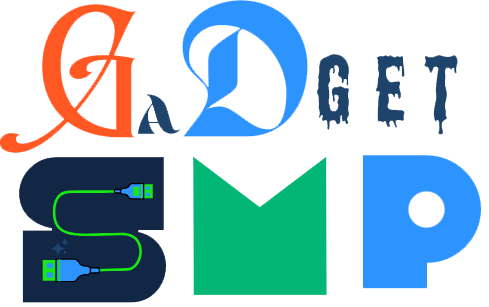

1 thought on “The Bose Soundbar 500 Features and Benefits with the Best Guide”