The Anne Pro 2 Keyboard has gained popularity due to its versatility and innovative features, including its ability to connect via Bluetooth. If you’re looking to enjoy the convenience of a wireless connection, this step-by-step guide will walk you through the process of connecting your Anne Pro 2 Keyboard via Bluetooth.
The Anne Pro 2 Keyboard is known for its exceptional build quality and customizable features, and one of its standout capabilities is its Bluetooth connectivity. This guide will provide you with clear instructions on how to establish a seamless Bluetooth connection between your keyboard and your device.
Table of Contents
Understanding the Anne Pro 2 Keyboard

The Anne Pro 2 Bluetooth keyboard is a compact and ergonomic input device that has garnered a dedicated following due to its exceptional performance and customizable features. With its sleek design and versatile functionality, it has become a must-have tool for productivity, gaming, and more.
Benefits of Bluetooth Connectivity
One of the standout features of the Anne Pro 2 is its Bluetooth connectivity, offering users the freedom to connect without the constraints of wires. This wireless capability is particularly useful for those who value a clutter-free workspace and the convenience of mobility.
Preparation Before Connecting
Before diving into the Bluetooth setup, it’s important to ensure your Anne Pro 2 is ready for pairing. Check for any available firmware updates to ensure you’re using the latest software version. Additionally, make sure the keyboard is adequately charged to prevent interruptions during the pairing process.
Checking Compatibility
Before diving into the connection process, ensure that your device is compatible with the Anne Pro 2 Keyboard’s Bluetooth feature. The majority of contemporary devices, such as laptops, tablets, and smartphones, are equipped with Bluetooth connectivity capabilities. It’s recommended to check your device’s user manual or the manufacturer’s website to confirm compatibility.
Enabling Bluetooth Mode
To initiate the Bluetooth connection process, start by enabling the Bluetooth mode on your Anne Pro 2 Keyboard. Locate the Bluetooth switch or key combination, usually indicated by a Bluetooth icon. Once activated, the keyboard’s LEDs may start flashing, indicating that it’s in pairing mode.
How to connect anne pro 2 bluetooth?
You must carry out the following actions in order to pair your Anne Pro 2 keyboard with a Bluetooth-enabled device:
- Ensure that the Bluetooth switch is turned on on the keyboard’s back.
- To activate Bluetooth broadcast on the corresponding position, press FN2 + 1, 2, 3, or 4 for 5 seconds.
- Open the Bluetooth settings on your device and activate Bluetooth.
- Select “Bluetooth” under “Add Bluetooth or other device” and click.
- Choose “AnnePro2” from the list of compatible devices, then watch while pairing is finished.
Pairing the Anne Pro 2 with Bluetooth
To establish a Bluetooth connection with the Anne Pro 2 keyboard, follow these simple steps:
- Turn on the Anne Pro 2 Keyboard: Make sure your Anne Pro 2 keyboard is powered on.
- Enable Bluetooth on Your Device: On the device you wish to pair the keyboard with, navigate to the Bluetooth settings and turn on Bluetooth.
- Put the Keyboard in Pairing Mode: Press and hold the designated Bluetooth key on the Anne Pro 2 keyboard. This will activate its pairing mode, indicated by a blinking LED.
- Discover and Connect: On your device’s Bluetooth settings, search for available devices. You should see “Anne Pro 2” listed. Choose it to begin the pairing procedure.
- Confirm Pairing: Once you select “Anne Pro 2,” the keyboard and your device will establish a connection. A confirmation prompt may appear on your device; simply follow the prompts to finalize the pairing.
Customizing Bluetooth Settings
The Anne Pro 2 Keyboard offers a range of customization options for your Bluetooth connection:
- Device Priority: Set the order in which your keyboard connects to paired devices.
- LED Notifications: Customize LED behavior for different devices.
- Connection Timeout: Adjust the time before the keyboard disconnects due to inactivity
specific features and their descriptions related to the Anne Pro 2 Bluetooth keyboard

Use this chart table as a quick reference guide to explore and understand the various features and functionalities offered by the Anne Pro 2 Bluetooth keyboard.
| Feature | Description |
| Bluetooth Connectivity | Connect wirelessly to devices via Bluetooth for a clutter-free and convenient typing experience. |
| Compact Design | The Anne Pro 2 boasts a compact and ergonomic design, perfect for both productivity and gaming. |
| Customizable Settings | Personalize your keyboard with customizable RGB lighting effects and the ability to create profiles. |
| Multi-Device Support | Seamlessly switch between multiple devices, enhancing multitasking and efficiency. |
| Firmware Updates | Keep your keyboard up to date by checking for firmware updates, ensuring optimal performance. |
| Pairing Mode | Activate pairing mode to make your Anne Pro 2 discoverable and ready for connection. |
| Troubleshooting Guide | Consult a comprehensive guide to troubleshoot common Bluetooth issues and maintain connectivity. |
| Range Optimization | Position your keyboard within optimal Bluetooth range for a stable and reliable connection. |
| Interference Prevention | Minimize signal interference to ensure a consistent Bluetooth connection with minimal disruptions. |
| Compatibility | Enjoy compatibility with a wide range of devices, from laptops and desktops to mobile devices. |
| Wired vs. Wireless | Compare the benefits of Bluetooth wireless connection with the reliability of traditional wired setups. |
| Security Measures | Learn about security measures to safeguard your Bluetooth connection from unauthorized access. |
| Restarting Devices | Solve minor connectivity issues by restarting both your keyboard and paired device. |
| Updating Firmware | Keep your keyboard up to date and fix potential bugs or compatibility issues with firmware updates. |
| Unpair and Re-pair | If pairing fails, unpair and start the pairing process anew to troubleshoot connectivity problems. |
| Default Bluetooth Reset | Reset Bluetooth settings to default to clear potential conflicts causing connection disruptions. |
| Different Device Test | Test pairing with a different device to identify if the issue is specific to a particular device. |
| Customer Support | Reach out to customer support for personalized assistance if troubleshooting efforts are unsuccessful. |
Pairing the Anne Pro 2 Keyboard With devices:
The Anne Pro 2 Bluetooth keyboard is a versatile device that can be easily paired with a range of platforms, including Mac, PC, Android devices, and iPads. Below are step-by-step instructions for each platform:
Pairing on Mac:
- Enable Bluetooth: Click on the Apple logo in the top-left corner of your Mac’s screen, then select “System Preferences.” Choose “Bluetooth” and ensure it’s turned on.
- Activate Pairing Mode: On the Anne Pro 2 keyboard, press and hold the designated Bluetooth key. This will activate the keyboard’s pairing mode, typically indicated by a blinking LED.
- Connect on Mac: After a moment, the Anne Pro 2 keyboard should appear in the list of available devices on your Mac.
Initiate the pairing process by clicking on its name and follow on-screen prompts to complete the pairing. If prompted, enter the pairing code displayed on your screen.
Pairing on PC (Windows):
- Access Bluetooth Settings: Open the Windows Settings by clicking on the Start menu and selecting the gear icon (Settings). Navigate to “Devices” and turn on Bluetooth.
- Put Keyboard in Pairing Mode: On the Anne Pro 2 keyboard, press and hold the Bluetooth key to activate pairing mode.
- Connect on PC: In the Bluetooth settings, click on “Add Bluetooth or other device.” Choose “Bluetooth” and select “Anne Pro 2” from the list of available devices. If prompted, enter the pairing code.
Pairing on Android:
- Open Bluetooth Settings: Access your Android device’s settings and navigate to “Connected devices” or “Bluetooth settings.”
- Enable Bluetooth: Toggle on Bluetooth to make your device discoverable.
- Activate Pairing Mode: Press and hold the Bluetooth key on the Anne Pro 2 keyboard to enable pairing mode.
- Connect on Android: In the Bluetooth settings, tap “Pair new device” or a similar option. Choose “Anne Pro 2” from the list of available devices. If prompted, enter the pairing code.
Pairing on iPad:
- Access Bluetooth Settings: Open the “Settings” app on your iPad.
- Enable Bluetooth: Navigate to “Bluetooth” settings and turn it on.
- Put Keyboard in Pairing Mode: Press and hold the Bluetooth key on the Anne Pro 2 keyboard to activate pairing mode.
- Connect on iPad: In the Bluetooth settings, you should see “Anne Pro 2” listed under available devices. Initiate the pairing process by tapping on it. If prompted, enter the pairing code.
Troubleshooting Common Bluetooth Problems

- Restart Devices: A device restart can often resolve connectivity problems. Turn off both the Anne Pro 2 keyboard and the paired device, then turn them back on after a moment.
- Update Firmware: Ensure that both the keyboard’s firmware and your device’s operating system are up to date.
Outdated software can cause compatibility problems. - Unpair and Re-pair: If the initial pairing attempts fail, try unpairing the Anne Pro 2 keyboard from your device and then repeat the pairing process from the beginning.
- Reset Bluetooth Settings: Resetting your device’s Bluetooth settings to default can clear any potential conflicts that might be causing connectivity problems.
- Try a Different Device: If the issue persists, try pairing the keyboard with a different device. This can help determine if the problem is specific to a certain device.
- Contact Support: If none of the above steps work, consider reaching out to Anne Pro 2’s customer support for further assistance. Tailored to your situation, they can offer precise guidance.
Frequently Asked Questions (FAQs)
Q: Can I connect the Anne Pro 2 keyboard to multiple devices simultaneously?
Ans: Yes, the Anne Pro 2 supports multi-device connection, allowing you to switch between devices effortlessly.
Q: How do I reset the Bluetooth settings on my Anne Pro 2 keyboard?
ANS: To reset Bluetooth settings, hold the Bluetooth key for about 5 seconds until the indicator blinks rapidly, then release it.
Q: Can I use the keyboard while it’s charging?
ANS: Yes, you can use the Anne Pro 2 keyboard while it’s charging without any issues.
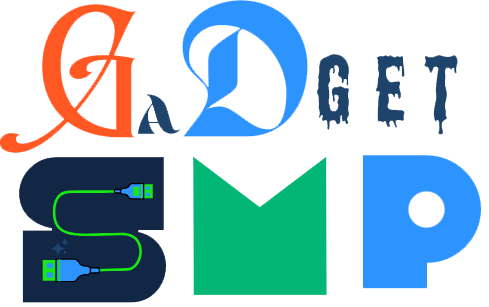
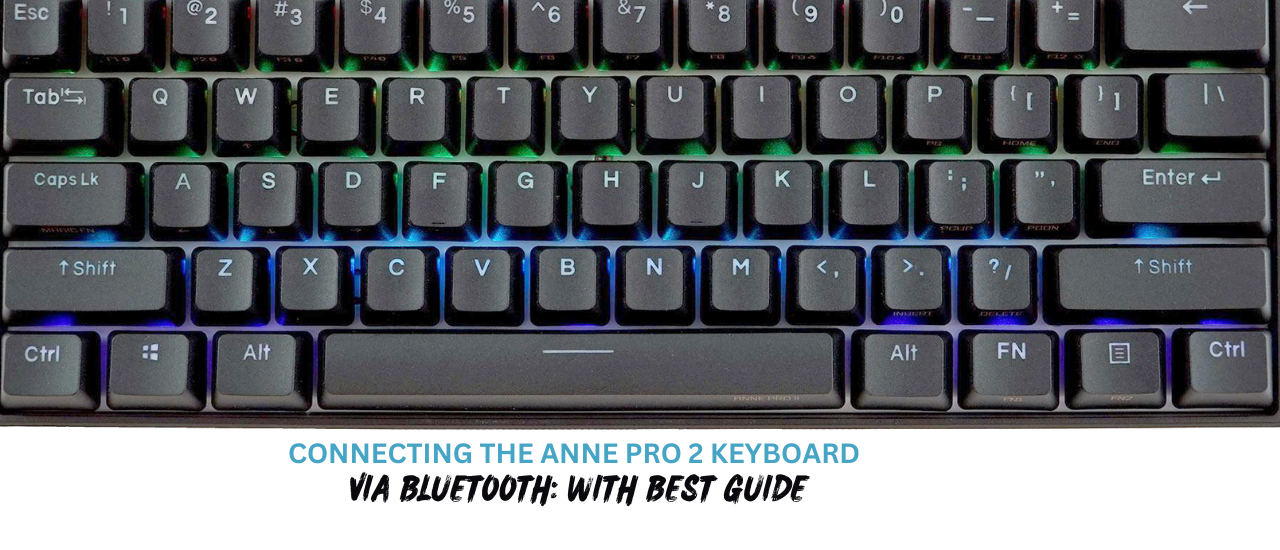
2 thoughts on “Connecting the Anne Pro 2 Keyboard via Bluetooth: With best Guide”