A Sony HT-S20R soundbar, subwoofer, and small rear speakers are all part of the 5.1 channel home theater system . It supports Dolby Digital 5.1ch Surround Sound and provides a total power output of 400W. The system has a number of connectivity features, including Bluetooth, USB, HDMI, and optical. For a better audio experience, it also offers a variety of sound modes, including Auto, Standard, Cinema, and Music.
Table of Contents
What comes with the Sony HT-S20R box?
The following elements can be found in the box of the Sony HT-S20R 5.1 Channel Dolby Digital Soundbar Home Theater System:
- One (1) remote control
- 1 unit of audio cable
- 1 unit AC Cord
- Two packages of AAA batteries
- 1 unit of an instruction manual
- Setup manual (1 item)
- One warranty card
What are the dimensions of the Sony HT-S20R?
The Main Unit (Body Only) of the Sony HT-S20R home theater system measures 760 x 52 x 86 mm, while the Subwoofer measures 192 x 387 x 342 mm.
How many speakers does it have?
A 5.1 channel home theater soundbar system is the Sony HT-S20R soundbar. It contains a subwoofer and five speakers that work together to provide powerful, full-frequency sound. 1. The system produces 400W of power in total.
What are the features of Sony HT-S20R?

Here is a thorough breakdown of the Sony HT-S20R soundbar’s features:
- Experience 5.1ch real surround sound: The 5.1 channel surround sound system in the Sony HT-S20R soundbar creates an immersive audio experience by dispersing sound in different directions. This makes for a more engaged and realistic listening experience.
- 400W total power output: The soundbar’s 400W total power output provides dynamic and potent audio delivery. You may enjoy your favorite movies, music, and games with greater impact and clarity thanks to this high power output.
- Easy Set up: The Sony HT-S20R soundbar is made to be set up quickly. Using the included cords, you can instantly connect it to your TV or other devices and begin enjoying the enhanced audio experience right away.
- Wireless connection: The soundbar not only improves the audio on your TV, but also enables Bluetooth wireless music streaming from your smartphone, tablet, or other compatible devices. You can now listen to your favorite music in high-quality sound thanks to this.
- Choose the perfect setting: There are numerous sound settings available on the soundbar, including Auto Sound, Cinema, Music, and Standard. You may select the ideal setting for your tastes thanks to these modes, which optimize the audio settings based on the media you’re watching or listening to.
- Dolby® Digital technology: The Dolby Digital technology, a well-liked audio format used in movies, TV shows, and other media, is supported by the Sony HT-S20R soundbar. By delivering realistic surround sound and better dialogue clarity, this technology improves the audio quality.
How to setup Sony HT S-20R soundbar in best ways?
To get the most out of the Sony HT S-20R soundbar’s immersive audio experience, it is crucial to set it up properly. A step-by-step manual to help you get started is provided below:

Unboxing and Checking Contents:
- Carefully remove the Sony HT-S20R from the box to start.
- Verify that you have the soundbar, subwoofer, rear speakers, remote control, batteries, user manual, and wall mounting template, as well as any other items that are indicated in the user manual.
Placement:
- Choose the location for the soundbar. For the best sound dispersion, it should ideally be situated beneath or above your television.
- To optimize bass effect, place the subwoofer in a convenient location, such as next to the TV stand or in a corner.
- To create a surround sound illusion, position the rear speakers behind or to the sides of your seating area.
Connecting the Soundbar:
- Use the HDMI cable that is included to connect the soundbar to your TV. For a flawless setup, make sure your TV supports HDMI ARC (Audio Return Channel).
- If your TV lacks HDMI ARC, you can also connect using an optical cable or Bluetooth.
Powering On:
- Insert the soundbar, subwoofer, and rear speakers’ power cords into the wall outlets.
- Turn on the electricity for each element.
Pairing the Subwoofer and Rear Speakers:
- The soundbar should immediately pair with the subwoofer and rear speakers. If not, adhere to the pairing guidelines in the user guide.
Remote Control Setup:
- Use the remote control’s supplied batteries.
- For best results, make sure the soundbar is in clear view of the remote control.
Selecting Audio Modes:
- To choose the audio setting that best suits your content, use the remote control. The Sony HT S-20R provides settings that are optimized for audio in movie, music, and gaming modes.
Fine-Tuning Audio:
- Tailor the balance, bass, treble, and volume settings to suit your tastes. The soundbar’s built-in display or the remote control can be used for this.
Wall Mounting (Optional):
- Use the accompanying wall mounting template to ensure accurate alignment and a secure installation if you want a system that is wall-mounted.
Testing and Enjoyment:
- Test the audio quality by playing a variety of media, including music, games, and movies, and then make any necessary additional adjustments.
- Pay attention to the immersive audio experience that Dolby Atmos produces.
Control with TV Remote (HDMI ARC):
- If you’ve connected by HDMI ARC, you may frequently use the TV remote to adjust the soundbar’s power and volume. Make sure this feature is enabled in your TV’s settings.
How to connect Sony HT S20 R to PC?
It’s simple to connect your Sony HT S-20R soundbar to your computer. Depending on the capabilities and preferences of your PC, you can choose between a wired and a wireless connection. The steps for both alternatives are as follows:
Wired Connection (Using HDMI or Optical Cable):
- Check PC Ports: Determine which PC ports are accessible for audio output first. The most popular choices are optical (also known as TOSLINK) and HDMI.
- Select the Appropriate Cable: Select the appropriate cable based on the output port on your PC. Use an HDMI cable if your PC has an HDMI port that allows audio output. Use an optical cable if it has an optical port.
Connect to Soundbar: To connect through HDMI, attach the HDMI cable’s other end to the Sony HT S-20R soundbar’s HDMI IN (ARC) connector and the HDMI OUT (ARC) port on your PC.
To connect via optical cable, insert one end of the cable into the optical output port on your PC and the other end into the soundbar’s optical input port.
- Select the Input Source: Press the “Input” or “Source” button on the Sony HT S-20R remote control, then select the input source that goes with the port your PC is connected to (such as HDMI ARC or Optical).
- Adjust PC Audio Settings: Open the sound settings on your computer. Choose the Sony HT S-20R soundbar as the audio output device. Depending on the operating system you’re running, you might need to go to the Control Panel or the Sound settings on your PC to accomplish this.
- Test the Connection: Check that the sound is going through the soundbar by playing audio or video on your PC. The soundbar’s remote control can be used to change the volume as well.
Wireless Connection (Using Bluetooth):
The instructions below should be followed if your PC has Bluetooth capability and you prefer a wireless connection:
- Enable Bluetooth on Your PC: Make sure Bluetooth is enabled and discoverable by opening the Bluetooth settings on your computer.
- Put the Soundbar in Pairing Mode: Press and hold the Bluetooth or Pairing button on the Sony HT S-20R soundbar until the indicator light begins to flash. The soundbar is in pairing mode, as shown by this.
- Pair with Your PC: Look for compatible devices in the Bluetooth settings on your computer. The Sony HT S-20R should be featured. To begin the pairing process, click on it.
- Complete Pairing: Your PC should verify the connection as soon as the pairing is successful. Now the soundbar will receive sound wirelessly from your PC.
- Select the Bluetooth Input Source: Press the “Input” or “Source” button on the Sony HT S-20R remote control to select the Bluetooth input source.
- Adjust Volume: To change the volume as needed, use the remote control for the soundbar.
How to connect tv to Sony HT S20R?

The instructions below can be used to connect your TV to the Sony HT-S20R soundbar:
- To connect the HDMI IN (ARC) terminal on the TV to the TV OUT (ARC) terminal on the soundbar using your TV’s ARC (Audio Return Channel) capabilities, use an HDMI cable.
- Open the audio settings on your TV and choose Display & Sound Audio output Speakers Audio system.
- You might also need to change your soundbar’s settings to TV, depending on the brand of your TV.
The Specifications of Sony-HT S20R?
Here are the specifications of Sony HT-S20R soundbar:
| Specification | Value |
| Main Unit Size – Body Only (W x H x D) | 760 x 52 x 86 mm |
| Main Unit Weight – Body Only | 2.0 kg |
| Subwoofer Size (W x H x D) | 192 x 387 x 342 mm |
| Subwoofer Weight | 6.9 kg |
| Amplifier Type | Digital Amplifier, S-Master Amplifier |
| Amplifier Channels | 5.1ch |
| Power Output (Total) | 400 W |
| Subwoofer Type | Wired |
| Input and Output Terminals | Optical-audio input, Analogue audio input (stereo mini), USB type A, FAT32 / NTFS |
| Bluetooth RX (receiver) | Bluetooth version 5.0 |
| HDMI Number of Input/Output | Input / Output: 0 / 1 (ARC) |
| BRAVIA Sync | Yes |
| HDMI CEC | Yes |
| Audio Formats Optical Input | Dolby Digital, Dolby Dual mono, LPCM 2ch |
| USB | WAV, MP3, WMA |
| Bluetooth (Receiver) | SBC |
| Sound Mode | Auto Sound, Cinema, Music, Standard |
| Sound Effect | Night Mode, Voice Mode, Voice Mode (level) |
| Speaker Structure | 5.1ch (Wired Subwoofer) bar speaker 1 (SS-S20R), Subwoofer 1 (SA-WS20R), Rear speaker 2 (SS-SS20R) |
| Power Consumption | 40 W |
| Wall-mountable | Yes |
How can I reset Sony HT-S20R ?
The Sony HT-S20R soundbar reset procedures are as follows:
- Press the MENU button on your remote control.
- Select RESET by pressing the (upper or lower) button.
- Press the ENTER button when ALL RESET is visible on the front panel display.
By carrying out these steps, you’ll restore the default settings for your soundbar. Be advised that changes may be made to the system’s volume, operation, sound settings, and/or personal data.
What is the setup for the Sony ht-S20R?

For setup instructions on the Sony HT-S20R soundbar, see below:
- An HDMI or optical cable should be used to connect the soundbar to your TV.
- Attach the power cord for the soundbar to an outlet.
- Turn on your TV and select the input source that is connected to your soundbar.
- To pair your Bluetooth device with the soundbar, press the Bluetooth button on the remote control and choose “Sony HT-S20R” from the list of Bluetooth devices.
- Use the Sony | Music Center app (compatible models only) or hit the DISPLAY or DISPLAY MODE button on your device or the device’s remote control to determine if the soundbar is playing in Dolby Digital format.
Does it support wireless rear speakers?
Rear wired speakers are supported by the Sony HT-S20R. Compact rear speakers, a subwoofer, and a soundbar are all part of the system. There must be wires running from the main unit to the rear speakers. The system does, however, include Bluetooth and other wireless communication options. Bluetooth technology enables you to effortlessly stream music to the soundbar from your smartphone.
Can I connect my gaming console to the Sony HT-S20R?
You may join the Sony HT-S20R home entertainment system with your gaming console. Several communication options, including HDMI, are available on the system. An HDMI cable can be used to link your gaming console to the soundbar. This will let you use the Sony HT-S20R system to enjoy the audio output from your gaming console.
What are some alternatives of the Sony HT S-20R?
Here are some alternatives to the Sony HT-S20R soundbar:
- Sony HT-S40R: Another 5.1 channel soundbar that provides a similar immersive audio experience is the Sony HT-S40R. Its 600W overall power output is greater than the HT-S20R’s 400W output. Additionally, the HT-S40R includes wireless connectivity options like Bluetooth and Dolby Digital compatibility.
- Sony HT-RT3: With a soundbar, subwoofer, and rear speakers, the Sony HT-RT3 is a 5.1 channel home theater system. It supports Dolby Digital technology and has a total power output of 600W. Additionally, the HT-RT3 has communication possibilities via Bluetooth and NFC.
- Sony HT-S350: A soundbar with a total power output of 320W is the Sony HT-S350. It enables Bluetooth connectivity and provides 2.1 channel audio. Even though it produces less power than the HT-S20R, it nonetheless improves the audio quality in smaller places.
Please note that these are just a few alternatives, and there are many other soundbars available in the market with different features and specifications.
Sony HT S-20R Troubleshooting: Easy Solutions for Common Issues
Popular home theater systems like the Sony HT S-20R are well known for their excellent audio quality and authentic movie experience. Like any modern device, though, it could occasionally have issues. we’ll examine some common problems Sony HT S-20R owners could experience and provide fast remedies that are still effective.
No Sound Output
When the Sony HT S-20R abruptly stops producing sound, it is one of the most annoying problems. There are many possible causes for this, but before you become alarmed, try these steps:
Check the Connections:
- Verify that all power and audio cables are firmly connected to the appropriate ports.
- Verify that your TV or other media source is properly connected to the system.
Remote Control Batteries:
- Verify the remote control’s batteries. Occasionally, changing the battery will take care of the issue.
Input Source:
- Verify that the Sony HT S-20R’s input source is set to the correct one.
Sound Mode:
- Check to see if the sound mode (such as Movie, Music, or Standard) is appropriate for your content.
Distorted Audio
Audio distortion is another frequent problem that can ruin your viewing experience. Here’s how to respond to it:
Volume Levels:
- Check the volume settings on both your TV and the Sony HT S-20R. High loudness levels might cause distortion.
Speaker Placement:
- Check to make sure the speakers are positioned properly and are not blocked. The quality of the sound can be altered by placement.
Audio Source:
- Check to see if the audio source is working properly and sending a strong signal, such as a Blu-ray player or streaming device.
Connectivity Problems
The methods below should help you connect your Sony HT S-20R to other devices if you’re having trouble:
Bluetooth Connection:
- If you are having trouble pairing a device using Bluetooth, ensure sure it is nearby and unconnected to any other devices.
HDMI Arc:
- Before using HDMI Arc, make sure that the Sony HT S-20R and the TV are both capable of using this feature. Also check the HDMI cables for damage.
Software Updates:
- Check your Sony HT S-20R’s firmware for updates. A software update may occasionally be able to fix connectivity issues.
Remote Control Malfunctions
It can be really annoying when a remote control is unresponsive. Consider these options:
Batteries:
- Double-check the remote control’s batteries. It may cease to function if the batteries are weak or dead.
Infrared Signal:
- Verify that nothing is in the way of the remote’s infrared signal reaching the Sony HT S-20R.
Reset Remote:
- If all else fails, look up how to reset the remote control in the user handbook.
Conclusion
The Sony HT S-20R stands out as a true game-changer in the field of home audio. It is a great pick for anyone looking for an immersive entertainment experience because to its excellent sound quality, user-friendly features, and compatibility with a variety of devices. Use the Sony HT S-20R to upgrade your home audio right away.
FAQs (Frequently Asked Questions)
How do I connect the Sony HT S-20R to my TV?
To connect your Sony HT S-20R to your TV, simply use the HDMI ARC (Audio Return Channel) port. It allows for seamless audio and control integration with your TV.
Can I use the Sony HT S-20R with my smartphone?
Yes, you can! The Sony HT S-20R features Bluetooth connectivity, enabling you to stream audio from your smartphone or tablet effortlessly.
What makes the surround sound of Sony HT S-20R special?
Sony’s advanced audio technology and the 5.1 channel system create an immersive audio experience that brings movies, music, and games to life in your living room.
Is it compatible with multiple devices?
Absolutely. The Sony HT S-20R is designed to work with a variety of devices, including TVs, Blu-ray players, gaming consoles, and more.
Can I customize the sound settings?
Yes, you can customize your audio experience with different sound modes like Cinema, Music, and Voice, allowing you to tailor the sound to your content.
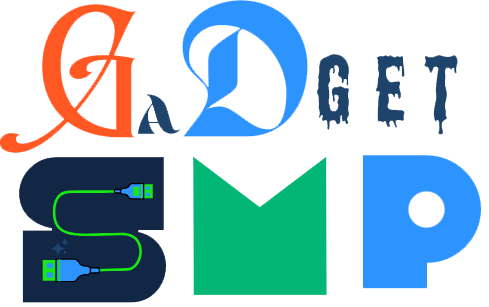

1 thought on “Sony HT-S20R: The best Theater-Quality Sound Experience”