In the world of gaming peripherals, the Razer Huntsman Mini Keyboard has made a significant impact. This compact and innovative keyboard has captured the attention of gamers and enthusiasts alike. In this article, we will delve into the features, benefits, and unique aspects of the Razer Huntsman Mini Keyboard.
Table of Contents
The Razer Huntsman Mini Keyboard: A Brief Overview
At the heart of the Razer Huntsman Mini Keyboard lies the promise of optimized gameplay. This keyboard boasts a blend of cutting-edge technology and design, contributing to its immense popularity among gamers. Let’s dive into its features and understand why it has become a must-have for gamers worldwide.
Features of the Razer Huntsman Mini Keyboard:

Razer Opto-Mechanical Switches
One of the most compelling features of the Huntsman Mini is its use of Razer’s proprietary Opto-Mechanical switches. These switches combine the tactile feel of mechanical switches with the speed of optical technology. They utilize infrared light beams to register key presses, resulting in near-instant actuation. This not only provides an ultra-responsive gaming experience but also reduces input lag, giving gamers a competitive advantage in fast-paced titles.
The Opto-Mechanical switches also offer a satisfying tactile feedback and an audible click, making each keystroke feel distinct and satisfying. This tactile feedback is essential for gamers who rely on precise key presses, allowing them to execute commands with accuracy and confidence.
Compact 60% Layout
The Huntsman Mini’s compact 60% layout is designed with space-saving in mind. This layout eliminates the traditional number pad, function row, and navigation keys, resulting in a smaller keyboard footprint. Despite the reduced size, the keyboard retains all essential keys, ensuring that gamers can perform all necessary functions without compromise. This layout is especially favored by gamers who want to maximize their desk space and reduce arm movement for increased efficiency.
Fully Customizable RGB Lighting
Razer is renowned for its RGB lighting effects, and the Huntsman Mini lives up to this reputation. The keyboard features fully customizable RGB lighting, allowing users to create a personalized lighting setup that matches their gaming rig or mood. Razer’s Synapse software provides an intuitive interface for creating intricate lighting patterns, from static color schemes to dynamic effects that react to in-game events. The RGB lighting not only adds a visually appealing element to the keyboard but can also enhance the overall gaming experience by creating an immersive atmosphere.
On-The-Fly Macro Recording
The Huntsman Mini empowers gamers to customize their gameplay through on-the-fly macro recording. With this feature, users can record and assign complex sequences of commands to a single keystroke. This functionality is particularly useful for executing combos in fighting games or activating specific abilities in MMOs. The ability to program macros on-the-fly ensures that gamers can adapt to various gaming scenarios without the need for extensive software setup.
Aluminum Top Plate
The keyboard’s build quality is exemplified by its aluminum top plate. This not only adds durability to the Huntsman Mini but also enhances its aesthetics. The top plate not only protects the keyboard from everyday wear and tear but also provides a premium feel. The Huntsman Mini is designed to withstand long gaming sessions and frequent use, ensuring that it remains a reliable and durable choice for gamers.
Portable and Travel-Friendly
The compact form factor of the Huntsman Mini makes it an ideal option for gamers on the go. Its small size and lightweight design allow gamers to easily transport the keyboard to LAN parties, tournaments, or other gaming events. This portability ensures that gamers can maintain their preferred gaming setup regardless of their location, enhancing their overall gaming experience.
Synapse Software Integration
Razer’s Synapse software is a central hub for customizing the Huntsman Mini’s features. Users can fine-tune the keyboard’s performance, lighting effects, and macro assignments through an intuitive and user-friendly interface. This software integration empowers gamers to tailor the keyboard to their preferences, making it an extension of their unique gaming style.
Enhanced Key Stability
The Huntsman Mini features stabilized keycaps that prevent wobbling and ensure a consistent typing experience. This is crucial for gamers who demand precision in their key presses. The stabilized keycaps contribute to smoother and more accurate keystrokes, enhancing the overall typing and gaming experience.
Why the Razer Huntsman Mini Keyboard Stands Out?

Unparalleled Build Quality
Crafted with durability in mind, the Huntsman Mini boasts an aircraft-grade aluminum top frame that can withstand intense gaming sessions and accidental knocks. Its sturdy build ensures longevity, making it a long-term investment for your gaming setup.
Endless Customization Options
Razer Synapse software opens the door to limitless customization. From key bindings to lighting effects, you have the power to tailor the keyboard to suit your playstyle, providing an immersive and unique gaming experience.
Seamless Integration with Razer Ecosystem
If you’re already a part of the Razer ecosystem, the Huntsman Mini Keyboard seamlessly integrates with your existing Razer devices. Synchronize your lighting effects and profiles across your setup for a unified gaming atmosphere.
How to Setting up your Razer Huntsman Mini Keyboard ?
Setting up your Razer Huntsman Mini Keyboard is a straightforward process that doesn’t require any technical expertise. Here’s some guide to start which may help you :
Carefully unbox your Razer Huntsman Mini Keyboard and inspect it for any physical damage. Ensure that all included accessories are present.
- Connect the Keyboard: Plug the keyboard’s USB cable into an available USB port on your computer or gaming device. The keyboard is designed for plug-and-play functionality, so you won’t need to install any drivers for basic functionality.
- Wait for Recognition: Once connected, your computer should automatically recognize the Razer Huntsman Mini Keyboard. It might take a few seconds for the operating system to detect and configure the keyboard.
- Test Basic Functionality: Open a text document or a text field to test the basic functionality of the keyboard. Type a few characters to make sure that all keys are registering properly.
- Optional: Install Razer Synapse Software: If you want to take advantage of advanced customization options, RGB lighting effects, and macros, you can install the Razer Synapse software. Visit the official Razer website and download the Synapse software compatible with your operating system.
- Install and Launch Synapse: Run the installer you downloaded and follow the on-screen instructions to install the Razer Synapse software. Once installed, launch the software.
- Create a Razer Account: If you don’t have a Razer account, you’ll need to create one. This account will allow you to save and sync your keyboard settings across devices.
- Add Your Device: After logging in, the software will prompt you to add a new device. Click the “Add a Device” button and select the Razer Huntsman Mini Keyboard from the list of compatible devices.
- Customize Your Keyboard: Within the Razer Synapse software, you’ll have access to a range of customization options. You can create and assign macros, customize RGB lighting effects, adjust key bindings, and more. Explore the different tabs and menus to tailor the keyboard settings to your preferences.
- Save and Sync Settings: As you make changes to your keyboard settings, remember to save your configurations within the Synapse software. If you have multiple Razer devices, you can sync your settings across them for a consistent gaming experience.
- Test Your Customizations: Once you’ve customized your Razer Huntsman Mini Keyboard, test the changes you’ve made to ensure they suit your playstyle. Adjust as needed until you achieve the perfect setup.
- Enjoy Your Gaming Experience: With your Razer Huntsman Mini Keyboard set up and customized, you’re ready to embark on an enhanced gaming journey. Whether you’re engaging in intense battles or typing out emails, your keyboard will perform exactly as you’ve configured it.
Remember that the Razer Huntsman Mini Keyboard is designed to be user-friendly, making the setup process a breeze. Enjoy the precision, speed, and customization that this remarkable keyboard brings to your gaming and computing activities.
How to change the RGB lighting colors on your Razer Huntsman Mini keyboard?
Changing colors on your Razer Huntsman Mini Keyboard is a fun and creative way to personalize your gaming setup. Here’s a simple guide on how to change the RGB lighting colors on your keyboard:
- Open Razer Synapse Software: Make sure you have the Razer Synapse software installed on your computer. If not, you can download it from the official Razer website. Launch the Synapse software and log in to your Razer account.
- Select Your Device: Once you’re logged in, the Synapse software will display a list of your connected Razer devices. Locate and select your Razer Huntsman Mini Keyboard from the list.
- Access Chroma Lighting: Within the Synapse software, look for the “Chroma” tab or section. This is where you can customize the RGB lighting effects of your keyboard.
- Choose a Lighting Effect: Under the Chroma section, you’ll find various preset lighting effects and color options. Choose the lighting effect that you want to customize. For example, you might select “Static” to set a single color, or “Spectrum Cycling” for a dynamic color-changing effect.
- Customize Colors: Once you’ve selected a lighting effect, you can start customizing the colors. Depending on the effect, you may see options to choose a primary color, secondary color, or a range of colors for the effect. Use the color picker to select your desired colors.
- Apply Changes: After you’ve customized the colors, click the “Apply” or “Save” button to apply your changes to the keyboard. The keyboard’s RGB lighting should now reflect the colors you’ve selected.
- Test and Adjust: Take a moment to observe the lighting effect on your Razer Huntsman Mini Keyboard. If you’re not satisfied with the colors or the way they’re cycling, you can go back to the Chroma section in Synapse and make further adjustments.
- Save Profiles (Optional): Razer Synapse allows you to create and save different lighting profiles. This is useful if you want to switch between different color schemes for various games or activities. You can save profiles and easily switch between them based on your preferences.
- Sync Across Devices (Optional): If you have other Razer devices with RGB lighting, you can sync the lighting effects and colors across your setup. This creates a cohesive and immersive lighting experience.
- Enjoy Your Customized Lighting: With your chosen RGB lighting colors set up on your Razer Huntsman Mini Keyboard, you can enjoy a unique and visually appealing gaming setup that matches your style and mood.
Some Guide to troubleshooting various aspects of your Razer Huntsman Mini keyboard :
Troubleshooting your Razer Huntsman Mini Keyboard can help you address common issues and ensure optimal performance. Here’s an in-depth guide to troubleshooting various aspects of your keyboard:
Keyboard Not Responding:
- Check Connection: Ensure that the USB cable is securely connected to both the keyboard and your computer’s USB port.
- Try Different Port: If the keyboard isn’t responding, try connecting it to a different USB port on your computer.
- Restart Computer: Sometimes, a simple restart of your computer can resolve connectivity issues.
RGB Lighting Issues:
- Synapse Software: Ensure that you have the Razer Synapse software installed and running. The software is essential for controlling RGB lighting.
- Check Lighting Settings: Open Synapse, navigate to the “Chroma” tab, and verify that your chosen lighting effects and colors are correctly configured.
- Update Synapse: Make sure you’re using the latest version of the Synapse software. Outdated software can cause compatibility problems.
Key Presses Not Registering:
- Clean Keyboard: Dust and debris can accumulate beneath the keys and affect key presses. Delicately remove dust from the keyboard using compressed air or a gentle brush.
- Test in Different Software: Sometimes, specific software or games might not recognize key presses. Test the keyboard in different applications to identify if the issue is software-related.
Software Issues:
- Restart Synapse: If you encounter software glitches, close and reopen the Razer Synapse software.
- Update Synapse: Check for software updates within Synapse. Keeping the software up to date can resolve bugs and improve compatibility.
- Reinstall Synapse: If issues persist, consider uninstalling and then reinstalling the Synapse software.
Macros and Key Bindings Not Working:
- Check Synapse Profiles: Ensure that you’re using the correct Synapse profile that contains your desired macros and key bindings.
- Reassign Macros: If macros aren’t working, double-check that they’re correctly assigned to the desired keys.
- Macro Delays: If macros have delays, ensure that the timing is set appropriately.
Unresponsive Keys:
- Check Key Stability: Occasionally, a keycap might become dislodged or stuck. Gently press the key to see if it moves freely.
- Key Replacement: If a key is consistently unresponsive, you might need to replace the keycap or contact Razer support for further assistance.
Function Keys Not Working:
- FN Lock: Some keyboards have an FN Lock feature that can toggle the functionality of function keys. Check if the FN Lock is activated or deactivated based on your needs.
Software and Firmware Updates:
- Check Keyboard Firmware: Check for firmware updates for your keyboard on the Razer website. Firmware updates can address performance issues.
- Update Drivers: Ensure that your computer’s operating system has the latest USB and keyboard drivers installed.
Contact Razer Support:
- Online Resources: If troubleshooting doesn’t resolve the issue, visit Razer’s official support page for detailed guides and solutions.
- Warranty Coverage: If the keyboard is still under warranty, consider contacting Razer support for assistance or a possible replacement.
By following these troubleshooting tips, you can effectively address common issues with your Razer Huntsman Mini Keyboard and maintain a seamless gaming and typing experience.
Razer Huntsman Mini Keyboard keycaps

The Razer Huntsman Mini Keyboard’s keycaps are a noteworthy aspect of its design, contributing to both its aesthetics and functionality. Here’s an overview of the keycaps on the Razer Huntsman Mini Keyboard:
- Double Shot PBT Keycaps: The Razer Huntsman Mini Keyboard features double-shot PBT (polybutylene terephthalate) keycaps. PBT is a type of plastic known for its durability, resistance to wear, and pleasant tactile feel. Double-shot keycaps have legends (characters and symbols) molded into the keycaps themselves, resulting in a more durable and long-lasting design compared to printed legends that can fade over time.
- Stylish and Clear Legends: The keycaps on the Huntsman Mini Keyboard boast clear legends that allow the RGB backlighting to shine through, creating a visually striking and customizable effect. The legends are designed to be easily legible, enhancing both aesthetics and practicality.
- Standard Layout: The Razer Huntsman Mini Keyboard follows a standard key layout, ensuring compatibility with various keycap sets available in the market. This means that you have the option to replace keycaps with aftermarket sets if you want to personalize your keyboard’s appearance even further.
- Keycap Profile: The keyboard typically uses a standard keycap profile, which is a reference to the shape and height of the keycaps. The specific profile might be OEM, Cherry, or another similar design, which determines the curvature and overall look of the keycaps.
- Keycap Material: The double-shot PBT material of the keycaps not only provides durability but also a pleasant tactile feel. PBT keycaps are less prone to becoming shiny or developing a greasy texture over time, ensuring a comfortable and premium typing experience.
- Customization and Replacement: If you’re interested in further customizing your keyboard’s appearance, you can explore various keycap sets available in the market. Different colors, profiles, and materials are available to suit your preferences. Keep in mind that keycap replacement requires careful removal and installation to avoid damaging the switches underneath.
- Cleaning and Maintenance: To maintain the appearance of your keycaps, it’s advisable to clean them periodically. Employ a gentle brush or compressed air to eliminate dust and debris. For more thorough cleaning, you can gently remove the keycaps and clean them individually.
Why the Razer Huntsman Mini is considered fast?
The Razer Huntsman Mini is renowned for its exceptional speed and responsiveness. This compact keyboard is equipped with Razer’s innovative opto-mechanical switches, which contribute to its impressive performance. Here’s why the Razer Huntsman Mini is considered fast:
- Opto-Mechanical Switches: The key factor that makes the Razer Huntsman Mini fast is its opto-mechanical switches. These switches utilize light-based actuation instead of traditional mechanical contacts. When you press a key, a beam of light is interrupted, registering the keypress. This mechanism results in an incredibly fast response time, allowing for rapid and accurate typing and gaming.
- Lightning-Fast Actuation: The opto-mechanical switches on the Huntsman Mini have an actuation point that’s faster than many traditional mechanical switches. This means that the keyboard registers a keypress with minimal force and in a shorter distance compared to other keyboards. As a result, you can type and execute commands more quickly, making it ideal for fast-paced gaming and activities.
- Reduced Debounce Time: The opto-mechanical switches also have a reduced debounce time, which is the time between a keypress and the keyboard registering it as a valid input. This further contributes to the keyboard’s responsiveness and speed, minimizing any delay between your actions and the on-screen results.
- Competitive Advantage: Gamers, in particular, benefit from the Razer Huntsman Mini’s speed. In competitive gaming scenarios, where split-second decisions can determine the outcome, having a keyboard that responds instantly to your commands is a significant advantage.
- Precision and Accuracy: The Huntsman Mini’s speed doesn’t compromise on accuracy. The light-based actuation ensures that every keypress is registered with high precision, allowing for precise movement and inputs.
Conclusion: Elevate Your Gaming Setup with Razer Huntsman Mini
In a world of gaming peripherals, the Razer Huntsman Mini Keyboard stands out for its compact design, lightning-fast switches, and customizable features. Whether you’re a competitive gamer or someone who values aesthetics and performance, this keyboard is a game-changer.
Frequently asked questions (FAQ)
Is the Huntsman Mini suitable for professional work?
A: Absolutely! Its opto-mechanical switches provide a comfortable typing experience, making it suitable for both gaming and productivity.
Can I use the keyboard wirelessly for gaming?
A: Yes, the Huntsman Mini offers wireless connectivity, allowing you to enjoy lag-free gaming without being tethered
Are the RGB lighting effects customizable?
A: Definitely. Razer Synapse software lets you create and customize RGB lighting effects to match your gaming style.
How long does the battery last on a wireless connection?
A: On a full charge, the battery can last up to 30 hours with RGB lighting enabled and even longer without lighting.
Does the Huntsman Mini support macros?
A: Yes, you can create and assign macros using Razer Synapse software to streamline your gaming and productivity tasks.
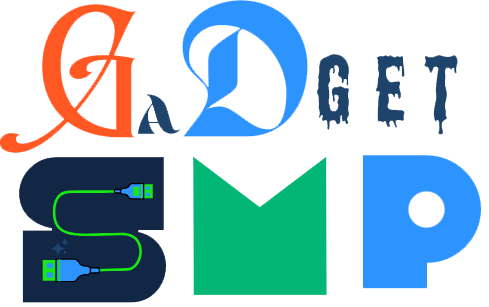
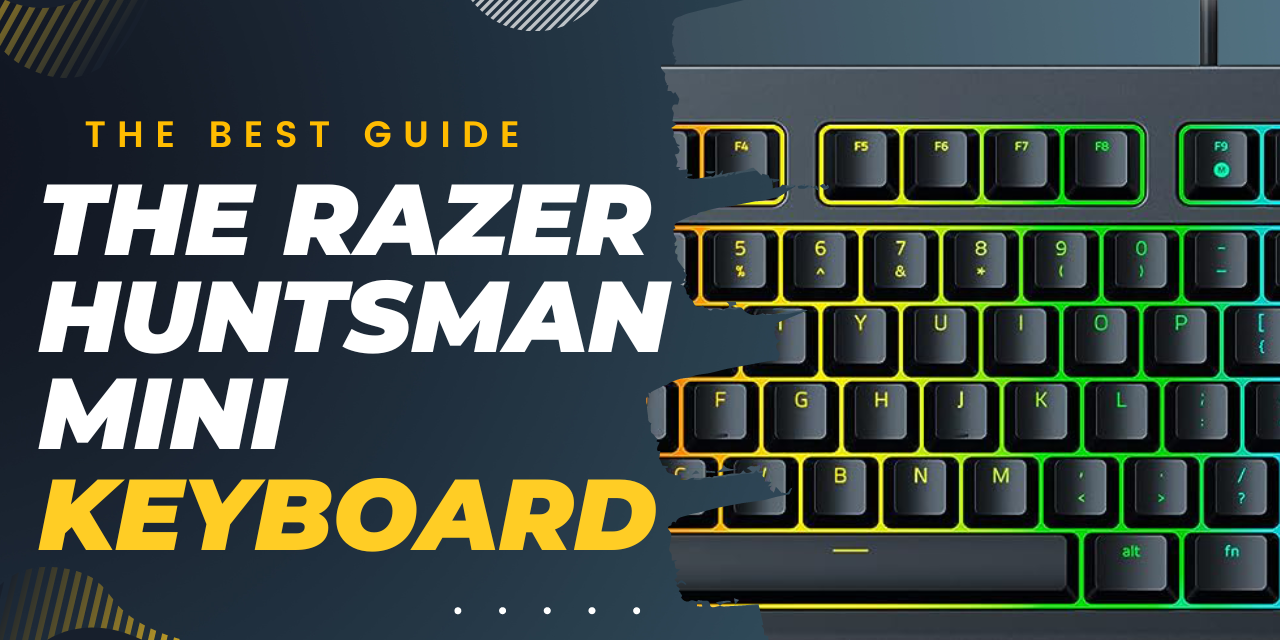
1 thought on “The Best Guide to the Razer Huntsman Mini Keyboard 2023”